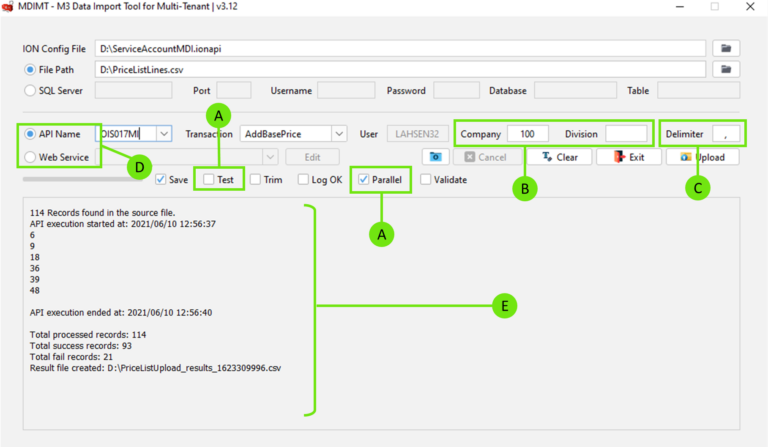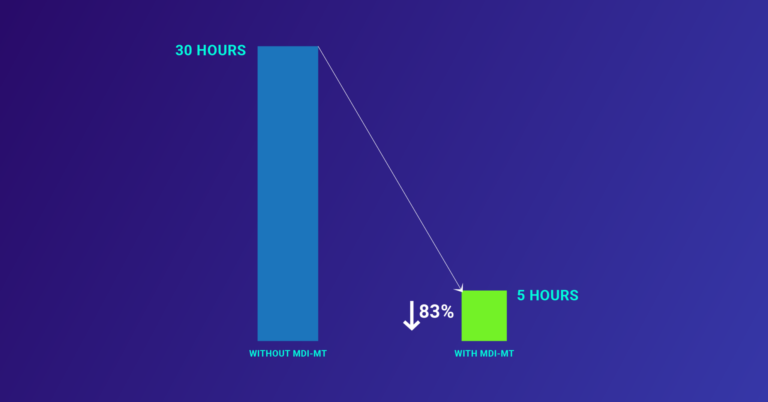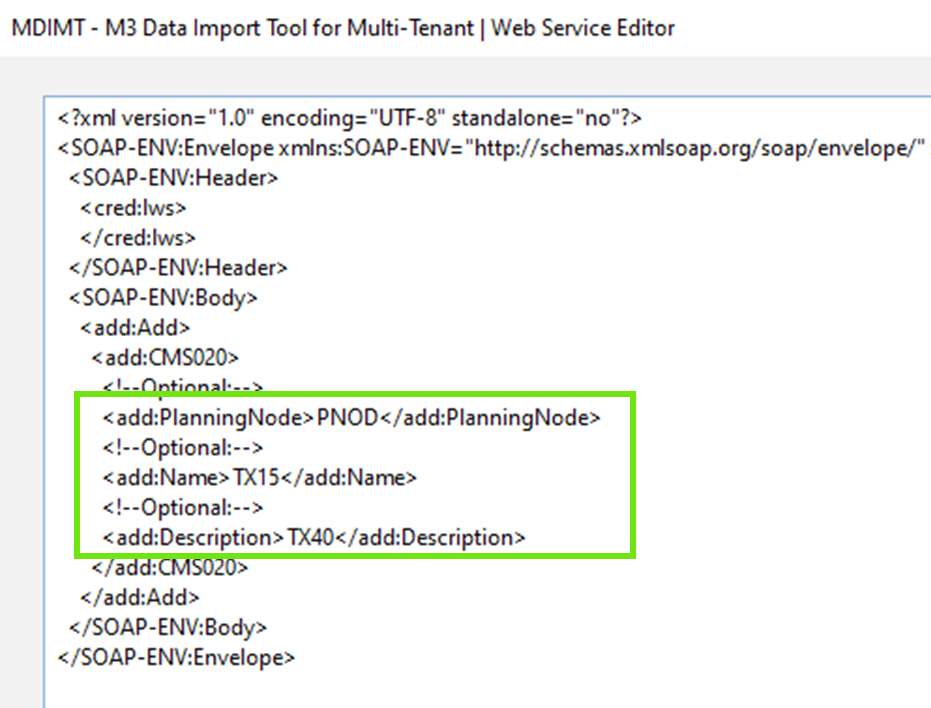Integrations & Extensibility
Move data to Infor’s multi-tenant cloud faster and reliably with M3 Data Import Tool for Multi-Tenant (MDI-MT)
Subscribe to our blog to know all the things we do